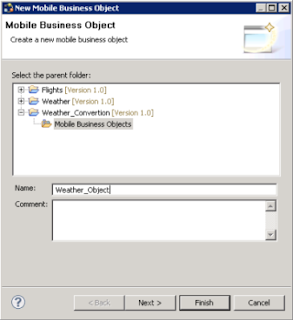After a long and very...let's say colorful trip back to Montreal, I have finally some time to blog about the SAP HANA InnoJam Online Contest.
The contest finals were held in the Big Dipper Room in the SAP offices in Palo Alto from 2:00 to 5:00 pm (Believe it or not, we wisely all the expected time).
At first, the teams were getting some time to set-up and get everything ready...
Slowly, people start to fill the room...
Anne Hardy and Barbara Holzapfel kick-off the day introducing the history of InnoJam and the agenda...
I presented the teams and the judges (but there's no pictures about it... -:( )
So...here are the judges...
Vijay Vijayasankar - Associate Partner & Head of forward Engineering, Global SAP Practice at IBM
Irfan Khan - CTO for Sybase an SAP company
Prakash Darji – Vice President, Solutions GTM, Data Warehousing Solutions & SAP HANA Platform
Barbara Stortz – Senior Vice President, HANA Product Management
Jonathan Reed of JonERP.com – Independent Blogger/Analyst
Aiaz Kazi – Senior Vice President, Solution Marketing
David Dobrin - President, B2B Analysts
Nice list, huh?
Also...we had a couple of special guest...Vishal Sikka and Hasso Plattner...if you don't know who they are...go to Google and then look for another job...if you're anyhow SAP related, there's no way you don't know them -:)
Ok...let's go the teams now...this is what the contest is all about, right? Let's hope I remember the order of the presentations...
Handling Big Data and reporting for Gas Transportation by Ronald Konijnenburg, Hans Bouwers and Rob Beeren
They mixed SAP HANA and Apple’s Siri to ask questions and get back answers related to the Gas Transportation problem, which is, having to deal with huge data. Sorry I don't have pictures....also...you have to see it live -;)
Improve the Estimation of Train delays with SAP HANA by Andreas Profitlich
Andreas used SAP HANA as a repository for tons of information about trains schedules, and using a mathematical algorithm determine when the train will appear and if there was a delay or not. He also used SAPUI5 which is for sure cool...
Near Real-time Electricity Usage Monitoring and Optimization for Residential Customers by Dharmendra Pandey and Meyyappan Meyyappan
They build and application to determine the best consumption plan for a customer and also to predict which could be the saving when using a new plan. Pretty good if you asked me...specially if you live in Montreal...in the winter...and you're freezing...and need to pay tons of dollars for the heater...
Retail Sales Analysis with dynamic calculations by Adarsha Aswathanarayana and Vijaya Gondesi
They build a solution to have better control on the Retail Sales, managing different factors like different currencies and weight meassures. They used complex calculations and views.
Detective HANA by Peter Chapman
He used SAP HANA, Cellphone information and crime information to develop a system to track suspect and criminals and help the police to grab offenders. He even used PHP and Web Scrapping. And if that's enough...he had a professional drawer doing a nice painting.
CEO Vision by Keytree - SAP HANA + Augmented Reality + Microsoft Kinect by William Powel and Nic Doodson
They used Augmented Reality, Microsoft Kinect and special glasses, a CEO can see data from SAP HANA in Real Time by just looking a magazine or a map in the wall. Totally awesome for sure...and a glimpse of the future...
The judges had a really hard time deciding the 3 first places...all teams did an awesome job...but...only 3 could get choose.
After 15 minutes, Vijay and David gave their comments to all the teams. Which for me, was a really great gesture.
After this, I names the prices and Jon call the 3 winning teams starting from the 3rd to 1st place.
So...here are the 3 winning team...
Handling Big Data and reporting for Gas Transportation (3rd Place) by Ronald Konijnenburg, Hans Bouwers and Rob Beeren
(Somehow...I can't load more pictures...sorry about that )
Detective HANA (2nd Place) by Peter Chapman
CEO Vision by Keytree - SAP HANA + Augmented Reality + Microsoft Kinect (1st Place) by William Powel and Nic Doodson
If you want to know more about the 1st place submission, please visit http://www.keytree,co.uk/ceovision