It's been a while since I wrote my last Python blog...July 15, 2011 Tasting the mix of Python and SAP - Volume 3...almost a year...so I thought it was a good thing to get back into action...but...what else could I wrote about? I started to check my options and of course I quickly thought on SAP HANA. After all, I have my own server running on Amazon Web Services so it sound like a good plan.
At first I wanted to use SAP HANA as an ODBC connection like I did with #R in the early days...but then I heard that Python was actually embedded on the SAP HANA Client installation, so it only took a little checking, and some SAP internal forum to discover that, using Python and SAP HANA is easier that I could ever imagine...
First, you need to go where your SAP HANA Client is installed, and then copy the 3 files from the hdbcli folder...
Then, go to the Python folder and copy these files into the Lib folder...
Do the same with this 2 files in the hdbclient folder, copy them and paste them into the Python/Lib folder...
With that, we're ready to go...download any Python IDE and assign Python.exe (from the Python folder on hdbclient) as the Python executable.
import dbapi
conn = dbapi.connect('ecX-XX-XX-XXX-XXX.compute-1.amazonaws.com',
30015, 'SYSTEM', 'manager')
print conn.isconnected()
If this little program prints "TRUE" on the screen, it means that the connection is done.
Go to http://pypi.python.org/pypi/setuptools#windows and copy the ez_setup.py file into your Python folder. Executed in the command line like Python ez_setup.py to install the tools and then add the directory "full path/Python/Scripts" to your path variable in the Windows System variables...
With that, you can directly call Easy_Install...that we're going to need in order to install Bottle, a Python Web Micro framework.
In the command prompt write:
easy_install -U bottle
With that, we're ready to start
from bottle import get, post, request, run, redirect, route
import dbapi
import time
@get('/login')
def login_form():
return '''<DIV ALIGN='CENTER'><BR><BR><BR><BR>
<H1>Python (Bottle) & SAP HANA</H1>
<BR><TABLE BORDER='1' BORDERCOLOR='BLUE'
BGCOLOR='WHITE'>
<FORM METHOD='POST'>
<TR><TD>Server</TD><TD>
<INPUT TYPE='TEXT' NAME='Server'></TD></TR>
<TR><TD>Port</TD><TD>
<INPUT TYPE='TEXT' NAME='Port'></TD></TR>
<TR><TD>User</TD><TD>
<INPUT TYPE='TEXT' NAME='User'></TD></TR>
<TR><TD>Password</TD>
<TD><INPUT TYPE='PASSWORD' NAME='Passwd'></TD></TR>
<TR><TD COLSPAN='2' ALIGN='CENTER'>
<INPUT TYPE='SUBMIT' value='Log In' NAME='LOG_IN'>
<INPUT TYPE='RESET' value='Clear'></TD></TR>
</FORM>
<TABLE>
</DIV>'''
@post('/login')
def login_submit():
global cur
Server = request.forms.get('Server')
Port = request.forms.get('Port')
User = request.forms.get('User')
Passwd = request.forms.get('Passwd')
Port = int(Port)
conn = dbapi.connect(Server, Port, User, Passwd)
cur = conn.cursor()
redirect("/parameters")
@get('/parameters')
def choose_parameters():
global cur
query = "SELECT CARRID,CARRNAME FROM SFLIGHT.SCARR WHERE MANDT = 300"
ret = cur.execute(query)
ret = cur.fetchall()
output = "'<CENTER><FORM METHOD='POST'>"
output += "Carrier <SELECT NAME='Carrid'>"
for row in ret:
carrid = str(row[0])
carrname = str(row[1])
output += "<OPTION VALUE='%s'>%s</OPTION>" % (carrid, carrname)
output += "</SELECT>"
query = "SELECT DISTINCT CITYFROM FROM SFLIGHT.SPFLI WHERE MANDT = 300"
ret = cur.execute(query)
ret = cur.fetchall()
output += "City From<SELECT NAME='Cityfrom'>"
for row in ret:
cityfrom = str(row[0])
output += "<OPTION VALUE='%s'>%s</OPTION>" % (cityfrom, cityfrom)
output += "</SELECT>"
output += "<INPUT TYPE='SUBMIT' value='Show Query' NAME='show_query'>"
output += " </FORM></CENTER>"
return output
@post('/parameters')
def show_query():
counter = 0
start = time.clock()
carrid = request.forms.get('Carrid')
cityfrom = request.forms.get('Cityfrom')
query = '''SELECT SBOOK.CARRID,SBOOK.CONNID,FLDATE,
PASSNAME,CITYFROM,CITYTO
FROM SFLIGHT.SBOOK INNER JOIN SFLIGHT.SPFLI
ON SBOOK.CONNID = SPFLI.CONNID
WHERE SBOOK.CARRID = '%s' AND CITYFROM = '%s'
AND PASSNAME <> ''
AND SBOOK.MANDT = 300
AND year(FLDATE) = 2012
ORDER BY FLDATE DESC''' % (carrid, cityfrom)
ret = cur.execute(query)
ret = cur.fetchall()
output = "<DIV ALIGN='CENTER'><TABLE BORDER='1'>"
output += "<TR BGCOLOR='#B9C9FE'>"
output += "<TH>Carrier</TH><TH>Connection</TH>"
output += "<TH>Flight Date</TH><TH>Passenger Name</TH>"
output += "<TH>City From</TH><TH>City To</TH>"
output += "</TR>"
for row in ret:
counter += 1
carrid = str(row[0])
connid = str(row[1])
fldate = str(row[2])
passname = row[3].encode('utf-8')
cityfrom = row[4].encode('utf-8')
cityto = row[5].encode('utf-8')
output += "<TR BGCOLOR='#E8EDFF'>"
output += '''<TD>%s</TD><TD>%s</TD>
<TD>%s</TD><TD>%s</TD>
<TD>%s</TD><TD>%s</TD>'''
% (carrid, connid, fldate, passname, cityfrom, cityto)
output += "</TR>"
output += "</TABLE>"
end = time.clock()
time_taken = end - start
output += "<H1>%s records in %s seconds</H1></DIV>"
% (counter, time_taken)
return output
run(host='localhost', port=8080)
We when run this code, the Bottle Web Server is going to start, so we need to go to http://localhost:8080/login to start the application.
We need of course to log in -;)
We can choose a Carrier and the City From for our query (Of course, both Dropdown list are filled with data coming from SAP HANA).
Let's show the query in a nice table...
It took a little bit more than 3 seconds to fetch data from SAP HANA and the to print it on Python. Almost 3K records in 3 seconds? That's fast...specially when we considered that Python is not exactly the fastest tool in the market -:)
I hope you like this blog, as I really enjoyed working on it. It's always a great experience to use Python, SAP HANA or any other programming language to develop something new -;)
Greetings,
Blag.


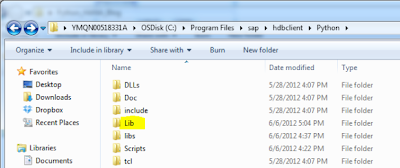

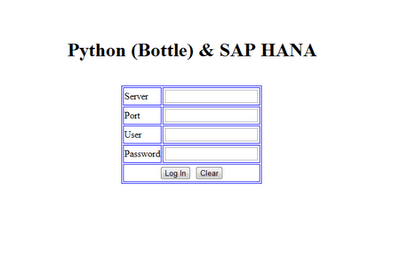




No hay comentarios:
Publicar un comentario